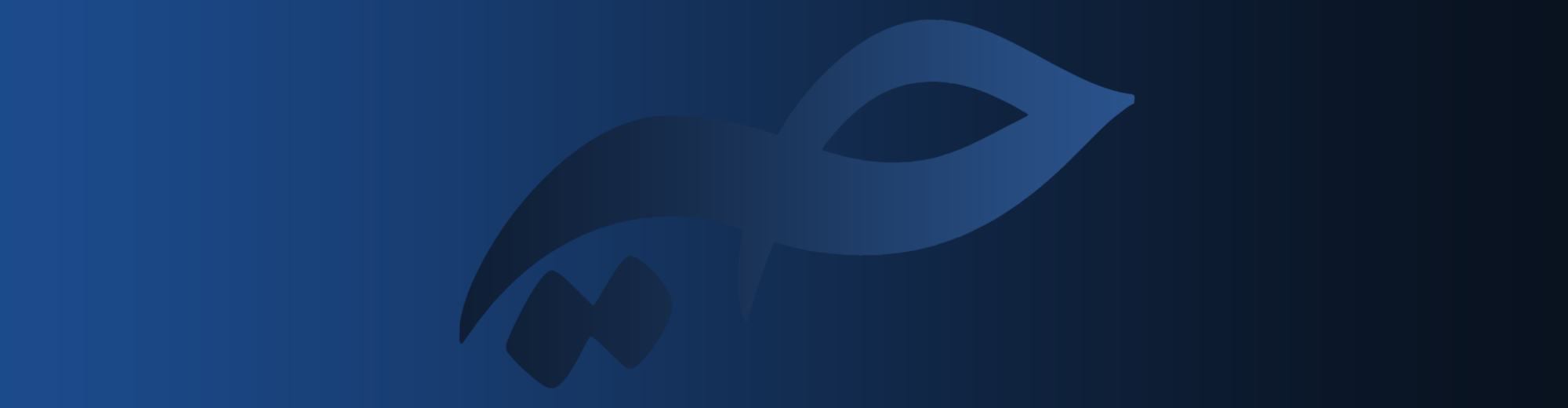Humans tried their best to get rid of papers. We can do almost anything we did with papers, with our computers.
It’s uncommon for me to buy a printed book now. Since I started forcing myself to only buy digital books, I happen to read more digital books.
Having digital books is much better. Not only you can carry it everywhere with yourself, you can also help the nature. Nearly 4 billion trees worldwide are cut down each year for paper, representing about 35 percent of all harvested trees.
One of the best ways to read books, or any other type of document you read, is to have PDFs of them. PDFs are so useful now. PDF books, PDF articles, PDF statements, PDF presentations, etc. are now a big part of our lives.
Desktop
Reading
Many people even don’t bother to install any software for reading PDFs. You can simply open them in GNU IceCat (Firefox) as well as Chromium (free software version of Google Chrome). They both come bundled with in-browser PDF readers, so an external plugin is no longer necessary for most users.
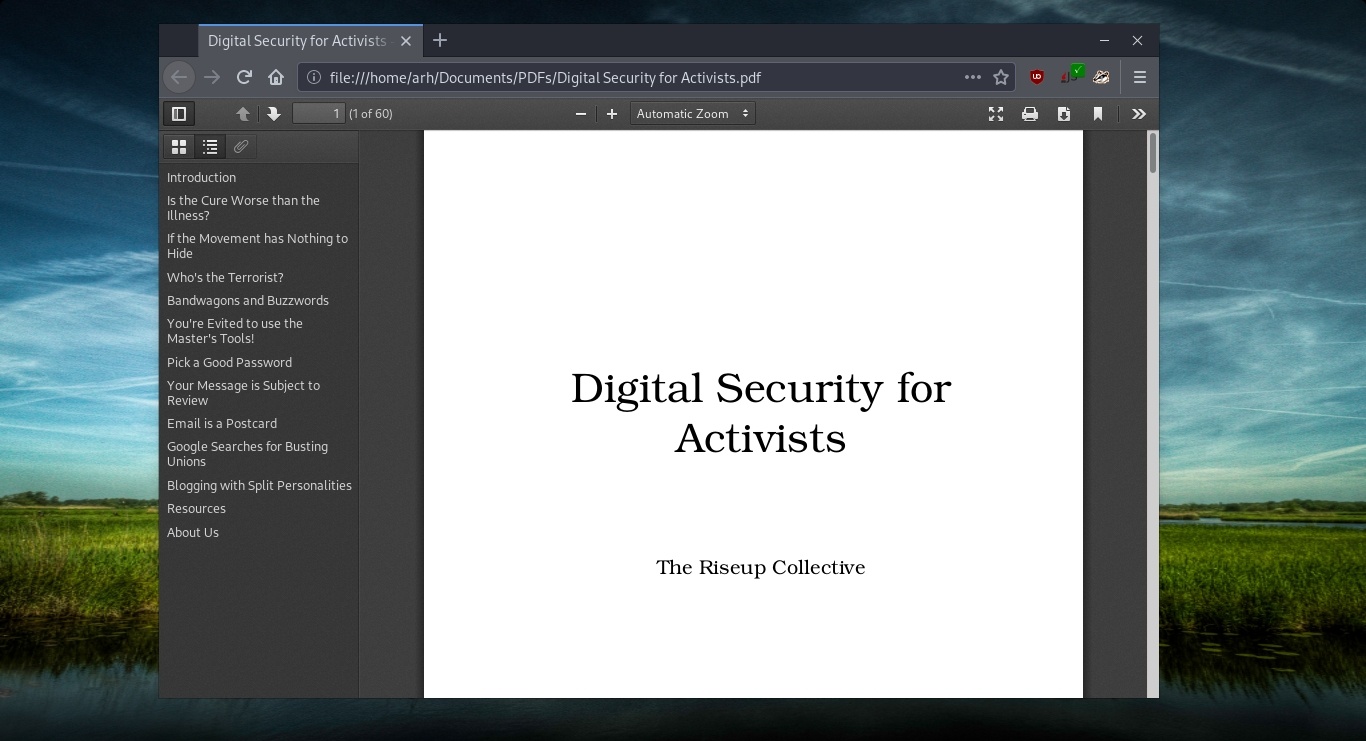
Users of GNOME desktop environment, can use pre-installed Document Viewer on their computer. GNOME Document Viewer was previously known as Evince. It’s a pretty useful software to read PDFs.
Evince has a Windows port as well, although Windows users may also want to check out the GPLv3-licensed SumatraPDF as an alternative. KDE’s Okular serves as the PDF reader for the Plasma Desktop. All of these have the ability to complete PDF forms, view and make comments, search for text, select text, and so on.
Xpdf is also a very great tool. It’s a PDF viewer for operating systems supported by the Qt toolkit. Xpdf runs on nearly any Unix-like operating system. Binaries are also available for Windows. Xpdf can decode LZW and read encrypted PDFs.
Creating
For me, personally, LibreOffice is an ultimate tool for my office needs. It’s also pretty useful for PDFs. You can simply open LibreOffice Writer program, write and edit what you want and export it as a PDF document.
For more professional stuff, Scribus is also as great as Inkscape, GIMP, and Krita. They all come with native export tool for PDFs.
For practically every other application, the CUPS printing system does an excellent job of outputting documents as PDF, because printers and PDFs both rely on PostScript to represent data on page (whether the page is digital or physical).
If you don’t need fancy graphical interfaces, you can also generate PDFs through plain text with a few handy terminal commands. Everyone has their favorite, but probably the most popular is Pandoc, which takes nearly any format of document and translates it to nearly any other format.
Editing
Editing is a loaded term. For some people, editing a PDF means changing a few words or a swapping out an old image for a new one, while for others it means altering metadata such as bookmarks, and for still others it means manipulating page order or adjusting print resolution.
I really suggest you to edit the source and export it as a new PDF document. This way, your exported document would be so much better.
As I said, LibreOffice is an ultimate office tool. LibreOffice Draw does a wonderful job in editing PDFs. It gives you full access to everything in your document so there will be no problem.
Inkscape, too, does a good job with opening documents created elsewhere, and may be a more intuitive choice if your document is heavy on graphics. If you don’t have a font installed, Inkscape (through the Poppler render tool) can trace characters so that the appearance of text is maintained even without the actual font data. Of course, that loses the text data (you have only the shapes of letters, not the select-able text itself) but it’s a nice feature when appearance matters most.
There are standalone tools as well, like PDFedit, but I’ve had such good luck with Inkscape and LibreOffice that I haven’t had to use a separate editor in recent years.
If your editing tasks are less about the content and more about presentation, you might find the pdftk-java (PDF ToolKit) command useful. It can extract and inject bookmark metadata, rearrange and concatenate pages, combine many PDFs into one, break a PDF apart, and much more.
Mobile Phones
I almost always use F-Droid to install Android apps. My source for best PDF tools for mobile phones is also F-Droid. I think Librera is the perfect tool for reading PDFs.
Librera Reader is a highly customizable and feature-rich application
for reading e-books in PDF, EPUB, MOBI, DjVu, FB2, TXT, RTF, AZW, AZW3, HTML, CBZ, CBR, DOC, DOCX, etc. formats.
With Librera, you can also save webpages to PDFs. it also supports bookmarking, vertical-scroll lock, and RTL documents. I haven’t had need for any other reader than Librera, honestly.
However, when I need to create PDF files on my phone, I go to PDF Creator. With PDF Creator, you can create and edit PDF documents. You can also convert texts and images to PDF files.
PDF Creator also has features to merge PDFs, protect PDFs with password, delete pages from existing PDFs, edit metadata from existing PDFs, and convert PDFs to images.